Tweak Mode, Sounds Tab (Drum Track)
Browse for sounds and drag them to the Pads to layout Programs (drum kits).
Search
Search for sound by name across all sounds. Search will automatically show results as you type. It searches the included Akai Sound Banks, and “My Sounds”.
Akai Sounds
Browse the nearly 1,500 official Akai Pro sounds organized into banks.
My Sounds
Browse any sounds you’ve created or imported.
- There are 16 “style” banks including things like kicks, snares, vocal, toms, electronic, etc.
- There are 4 sampler banks where sounds made with the sampler automatically are stored (mic/line, turntable, resampled, inter-app samples).
- A pasted audio bank for sounds pasted from AudioCopy.
- An Itunes File Transfer bank for sounds imported from iTunes (more details below).
- 42 additional User Banks for organizing sounds however you like!
Using iTunes File Transfer
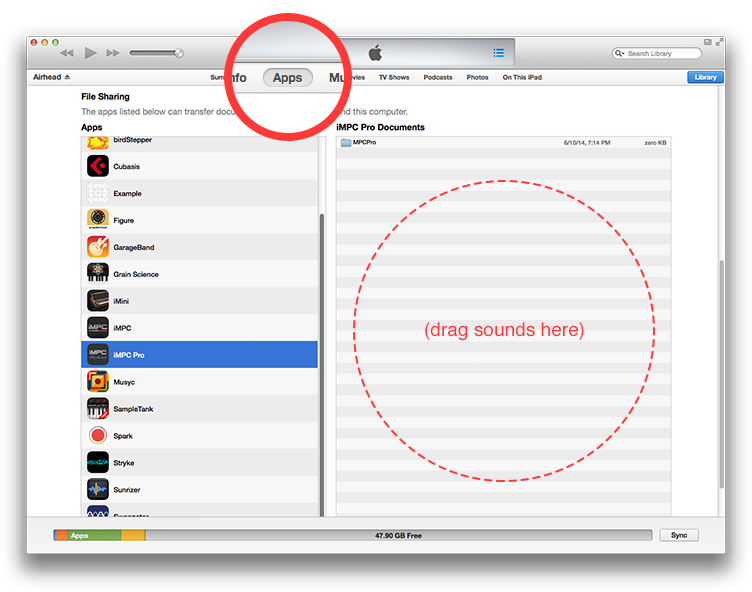
Connect your iPad to your computer, and open iTunes. Click your device in iTunes and select the “Apps” tab. From there, scroll down to the File Sharing section and select iMPC Pro. Drag your sounds in to the file sharing window and they will appear in My Sounds, iTunes File Transfer Bank.
NOTE: iMPC Pro only supports wav files at a 44100 sample rate. If you have playback issues with imported sounds, or if they don’t appear: check your sample rate. You can check and convert sample rates with free desktop utilities such as Audacity
Projects
Browse sounds organized by Project.
Programs
Browse sounds organized by Program.
AudioPaste
Tap to paste a Sound right to the selected Pad using AudioPaste.
AudioPaste is a smart clipboard that lets you capture audio from any source and hundreds of compatible apps.
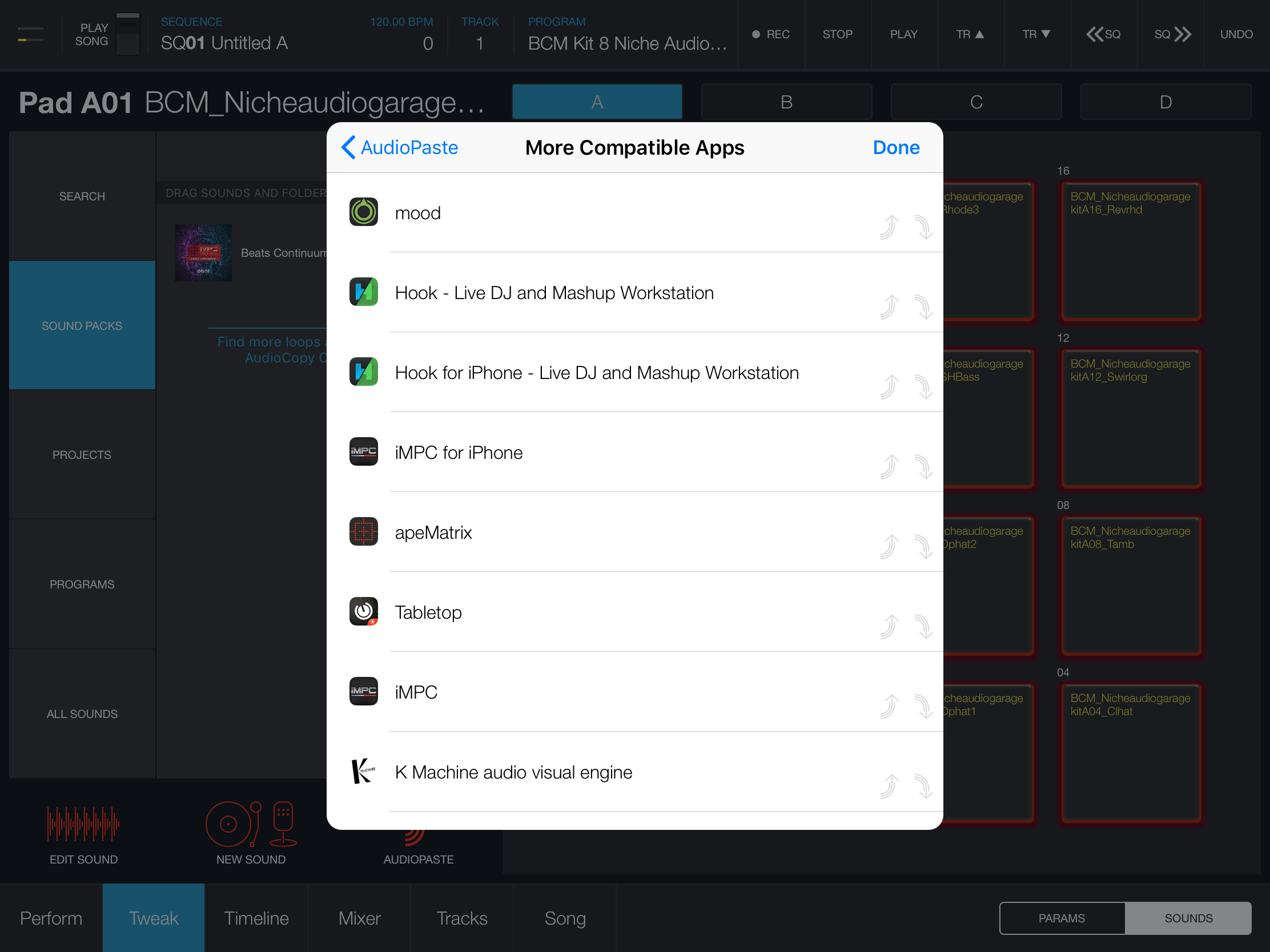
AudioCopy App
Enhance AudioCopy with the free standalone app and it will give you access to all your copied clips, organized by app, advanced editing, sharing, and audio capture capabilities. Get it for Free at the App Store.
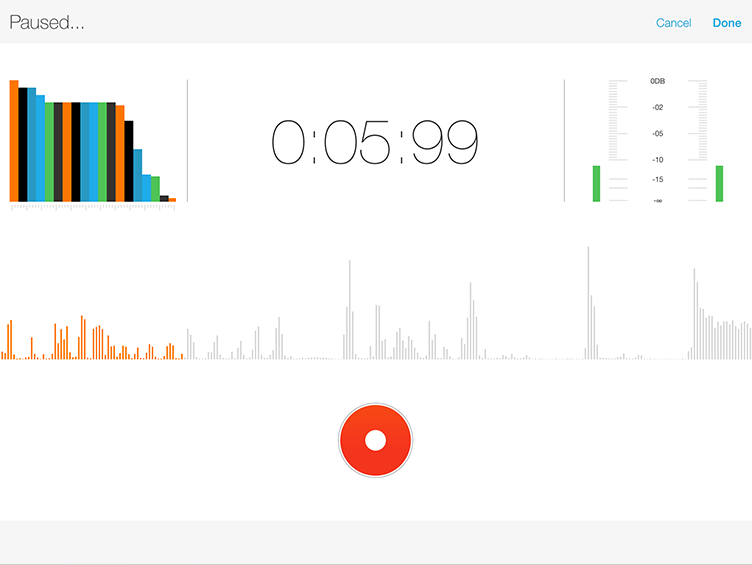
Arranging Sound
Drag sounds from the sound browser to pads. You can drag any sound from one pad to another to “clone” it. You can then easily make edits without fear of changing the original.
Drag any sound from a pad out of the pads grid to remove it — resulting in an empty pad.
If you need to drag a sound to a pad in a different bank, simply drag it, and while holding it, tap another bank!