Mixer Mode
Mix and EQ, your Tracks, add effects, and use the built-in Master Compressor!
Each Track has channel in the Mixer. You can add up to 64 Tracks to the Project and horizontally scroll through the corresponding channels.
Note that all parameters in the Mixer can be automated. When Recording, manipulate faders and knobs to record them. Reset any automation by changing the value of a parameter when not recording.
Mix Mode: Master Channel
Compressor

The compressor represents the final output of the mix. It controls the dynamic range. As you increase compression amount, the dynamic range is reduced. In other words, the ratio between “quiet” sounds and “loud” sounds is compressed. As a result, the entire Mix will be quieter, so use the Gain control to bring it back up. Effectively, compression allows you to make “everything louder”. Make your kicks pump more, and your snares really snap by experimenting with compression.
To adjust the knobs slide your finger vertically along the knob OR tap the knob to expand the Precision Knob. Here you can slide one finger vertically to adjust, slide two fingers to snap and dial around the knob for more precise adjustment. Tap the knob again to exit.
Note: The Precision Knob feature applies to all knobs in the app.
Turbo Duck
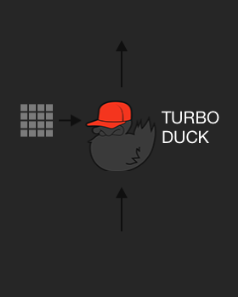
Any Pads with Turbo Duck toggled on are sent to the compressor sidechain. Turbo Duck bobs in time to the sidechain signal and compressor attack/release time. When a sound is sidechained with Turbo Duck, the mix will be compressed only when that sound triggers. Basically, the mix will “duck out of the way” of the sound, affording it more prominence in the mix. This can add pulsing grooves to songs. Experiment with Turbo Duck:” try it on kick drums, snares and more. See a Video explaining Turbo Duck in more detail
Master Gain
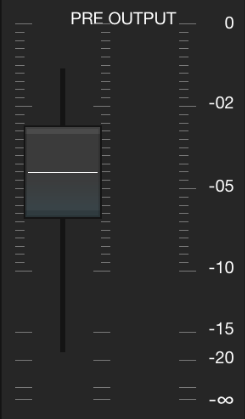
Sets the gain for the entire sequence (pre compression).
Mix Mode: Track Channel
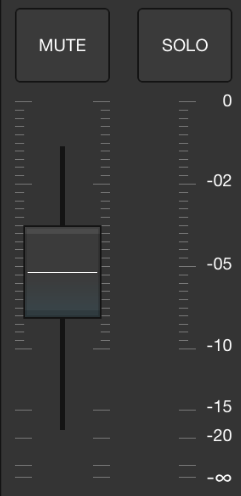
- EQ: Each Track channel has a 3 band EQ.
- Pan: Each track has a stereo pan.
- Reverb: Adjust the amount of Reverb on each Track (technically a “send.” The return is in FX Mode).
- Delay: Adjust the amount of Delay on each Track (technically a “send”. The return in FX Mode).
- Chorus: Adjust the amount of Chorus/Flange on each Track (technically a “send”. The return is in FX Mode).
Note that Send FX will often make the track seem louder when the result is added to the mix. You might want to turn down the track gain when adding sends.

- Mute: Tap to toggle Track mute. This controls/corresponds with the Track Mute on Main Mode.
- Solo: Tap to toggle Track solo.
- Track Volume: Adjust the volume of each Track in the sequence.
- Track Label: At the bottom of the Track Channel is the Track and Program Name.