Sound Editor (Chop To Pads)
In the Sound Editor you can switch to Chop Mode to slice up your sound.
Some of principles that are used in Trim Mode apply in Chop Mode as well.
The default mode evenly divides the sound into a number of slices based on simple transient detection (usually 8 or 16). From there, you can manually tweak the slice sizes and number of slices.
You can zoom in/out inside the waveform area at anytime.
- Tap on each Slice to select and edit. The S and E handles can be dragged horizontally to denote the Start and End of each Slice. Dragging the Start handle to the End handle, of the selected slice, will create a zero-length slice which will REMOVE it, effectively merging the two slices on it’s left and right.
- Drag a handle up/down out of the waveform area to remove the Region Marker and merge slices.
- Drag your finger down from the Ruler to add a marker and split slices.
- Tapping a selected slice will open the Edit Menu for various Process Actions (Fade In/Out, Normalize, Amplify, Reverse).
- The Sound Bank is also available in Chop Mode.
Total Slices
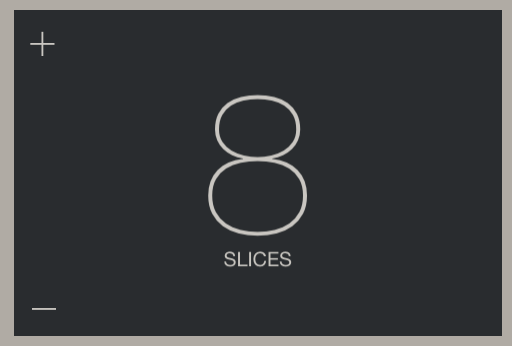
This region displays and alters the total number of slices in the grid. Use the + or – icons to add or subtract slices OR slide your finger up/down inside to increase or decrease the number of Slice Pads. Altering this will set a new grid (removing any manual changes to slice bounds).
Audition Bank
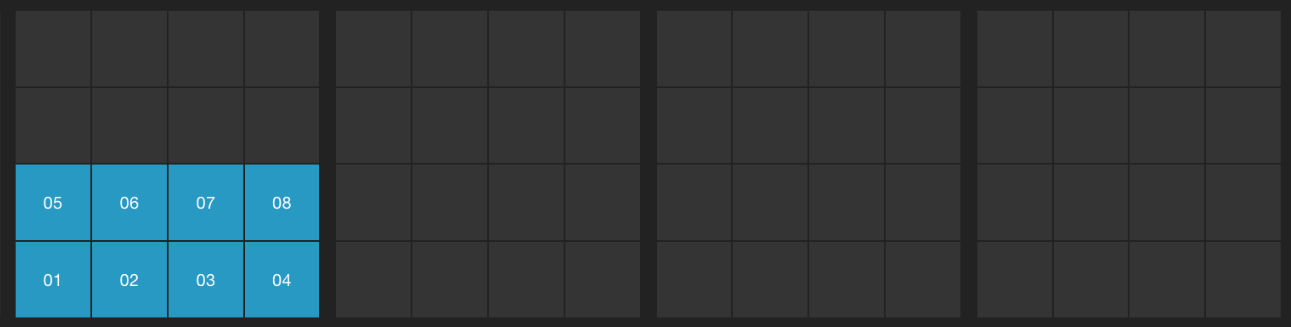
This 56 pad grid bank displays a preview of how the slices will map to Pads in a Program. Each Slice Pad is matched with its corresponding slice. Tap the pads to audition the slices and demo the Program you’re ultimately creating.