Sound Editor (Slice Loop)
Slice Loop mode is similar to Chop to Pads, but instead of selecting regions to chop, you select regions to mark drum hits, note onsets, and other transients. Once these areas are marked, MPC Pro will be able to stretch your beat to fit any tempo without altering the pitch or tone of the original sound.
The default mode evenly divides the sound into a number of slices based on simple transient detection (usually 8 or 16). From there, you can manually tweak the slice sizes and number of slices.
You can zoom in/out inside the waveform area at anytime.
- Tap on each Slice to select and edit. The S and E handles can be dragged horizontally to denote the Start and End of each Slice. Dragging the Start handle to the End handle, of the selected slice, will create a zero-length slice which will REMOVE it, effectively merging the two slices on it’s left and right.
- Drag a handle up/down out of the waveform area to remove the Region Marker and merge slices.
- Drag your finger down from the Ruler to add a marker and split slices.
- Tapping a selected slice will open the Edit Menu for various Process Actions (Fade In/Out, Normalize, Amplify, Reverse).
- The Sound Bank is also available in Chop Mode.
Total Slices
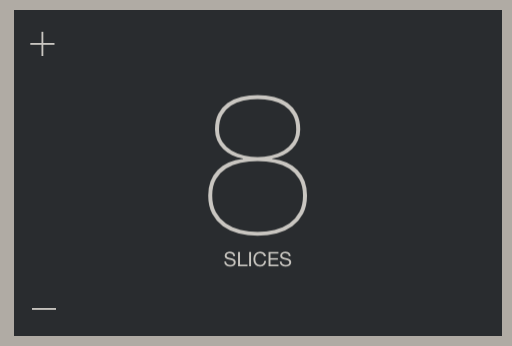
This region displays and alters the total number of slices in the grid. Use the + or - icons to add or subtract slices OR slide your finger up/down inside to increase or decrease the number of Slice Pads. Altering this will set a new grid (removing any manual changes to slice bounds).
Beats
This is the number of beats that the sound represents. Changing the number of beats effectively changes the base tempo of the sound. For example, if you have a sound which is 4 beats long and lasts two seconds, this is 120BPM (2 beats per second, 60 seconds in a minute).
Target BPM
This control determines what tempo the loop will audition at. For example, you may want to see how a loop might sound slowed down to 80BPM. Set this to the sound’s natural tempo to hear how it sounds without any beat stretching.
Audition Loop
Tapping Audition Loop will play the entire sound from the beginning to end.
Audition Chop
This button, when tapped, will play only the selected slice. This is useful to hear whether a given slice has a click at the beginning or end. Audition Chop always plays back at the sound's natural tempo and is not affected by either the Beats or the Target BPMsettings.