Perform Mode (Drum Track)
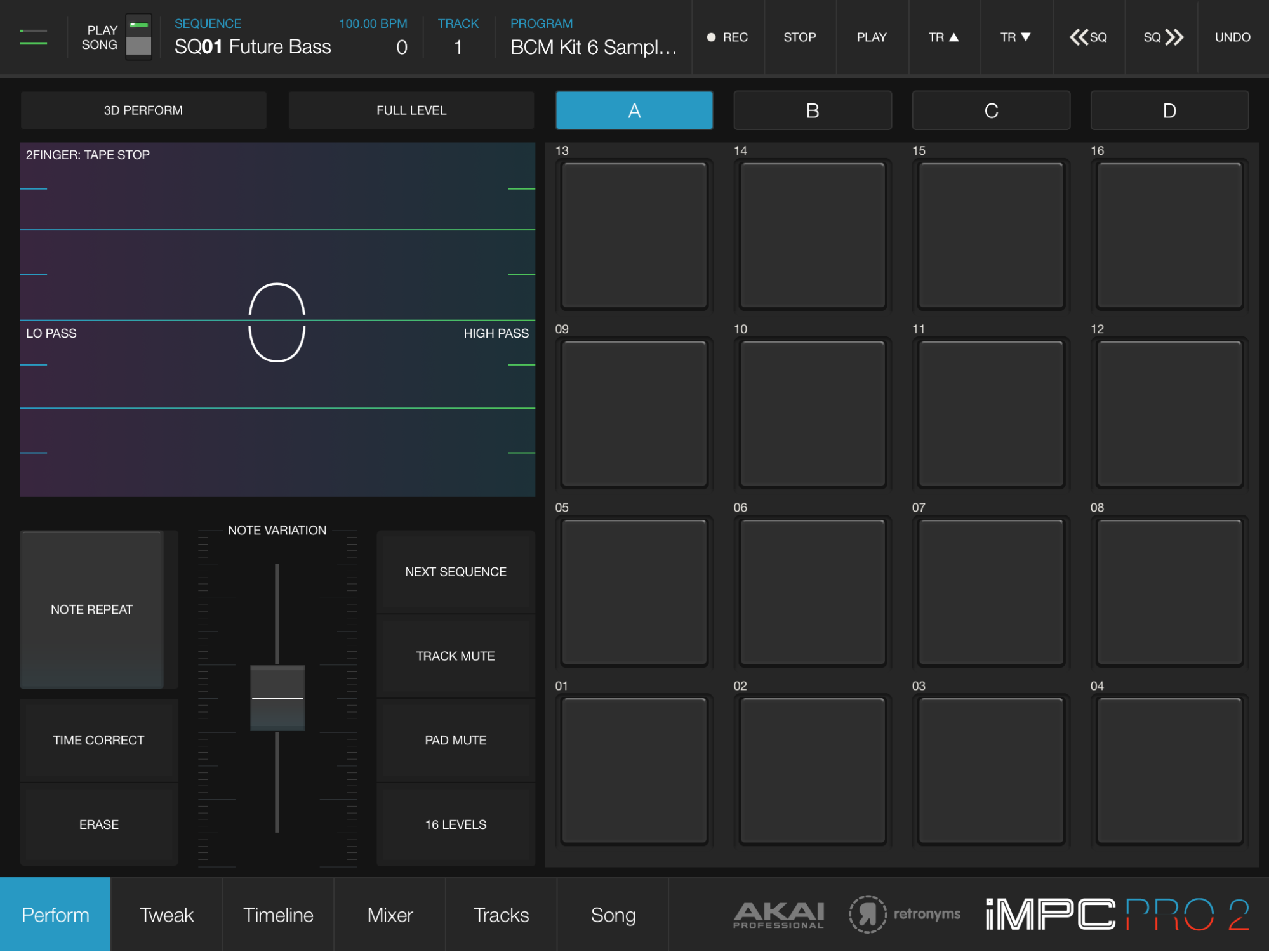
Perform Mode (also known as “Main Mode”) is dedicated to playing, performing and recording with the pads. Features like Sequence Queuing, Track Muting, Note Variation, and Time Correct are all here. This is the classic MPC interface for finger drumming, and recording patterns.
Note that Perform Mode will Change Depending on the Track type. See Perform Mode (Audio Track) and Perform Mode (Audio Unit Track).
Banks
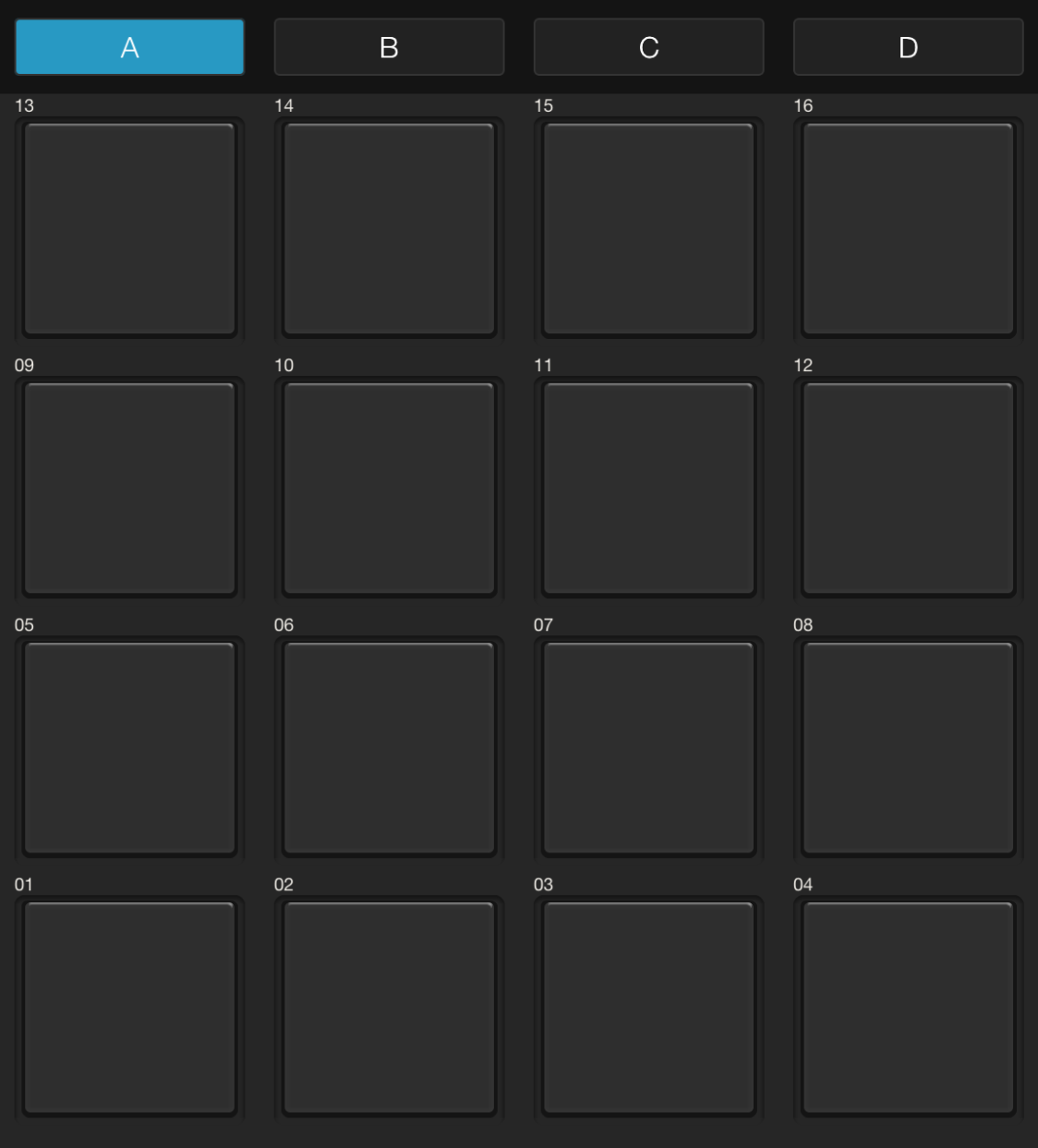
Each Program (Drum Kit) has four banks of 16 pads. Tap A, B, C or D to select which bank of pads is active.
Performance Controls
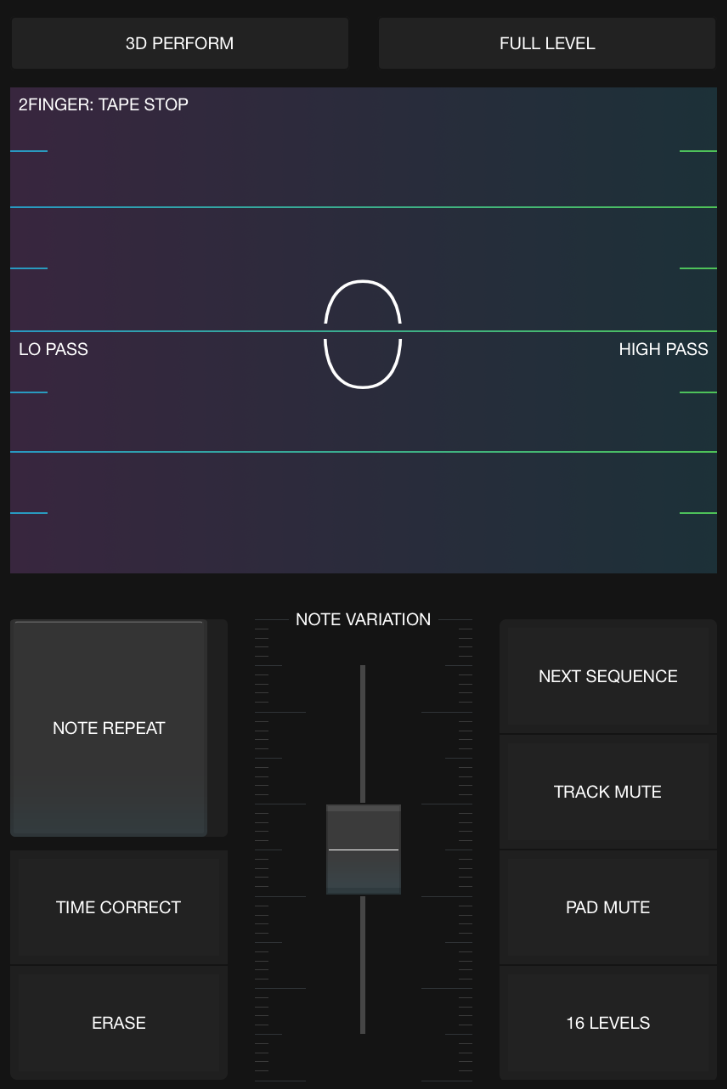
The Performance section gives you access to many ways to alter your sound on the fly.
3D Perform (iPad Only)
Tap to toggle 3D Perform mode.
Toggle 3D perform on to use the tilt orientation of the iPad to control Note Variation parameters and Note Repeat.
Full Level (iPad Only)
Full Level mostly relates to Hardware controllers. When a hardware controller is connected, toggling full level on will turn off velocity sensing all key or pad strikes will trigger sounds at full velocity.
Note: when no hardware is connected, full level still has a subtle effect: all pads triggered will full level off will be recorded at 70% velocity. When full level is on, pads will be triggered at 100% velocity.
Flux Link
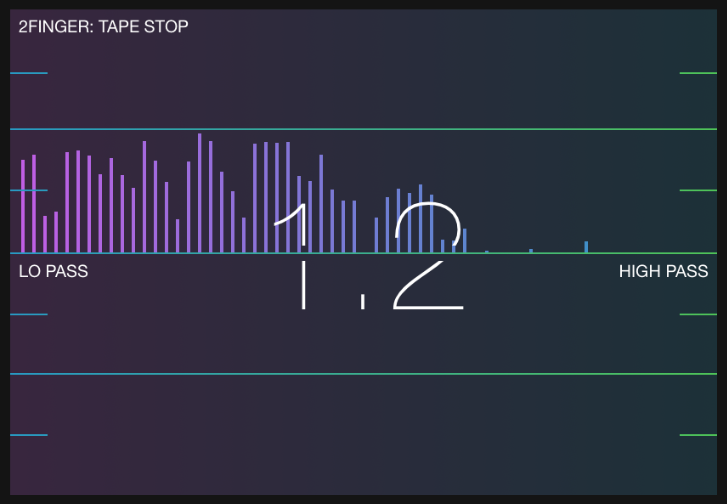
Flux Link is a highly interactive, visual, gestural performance interface. When you slide your finger on the Flux Link it responds to the sounds being played and applies various filter, drops, and glitch effects.
Uses:
Tap to beat repeat the Sequence. Move one finger vertically to make the Sequence beat repeat faster or slower (from 1/4 to 1/32). Move vertically to change the filter cutoff. Mash down two fingers to trigger a “tape stop” effect. Experiment to create dynamic build ups and sequence transitions. You can use Flux Link while cueing Sequences with “Next Sequence”
If you use Flux Link while recording, its effects are recorded for the current Sequence. See “Erase” for information about how to reset Flux Link automation.
Note Repeat
Hold to Note Repeat a specific Pad. Slide to latch. Select the desired interval to repeat the 1/8, 1/8T, 1/16, 1/16T, 1/32, or 1/32T note.
Note: While in 3D Perform mode, tilt the iPad to control the effect.
Time Correct
Time Correct will “fix” your finger drumming as you record it. If you record slightly off the beat, it will snap your notes to the desired settings. In addition, you can fix an entire Track for the current Sequence. Tap for Time Correct options. This feature quantizes the beats played to an interval of 1/8, 1/8T, 1/16, 1/16T, 1/32, or 1/32T notes.
Swing moves notes forward on the beat. When timing correct is enabled, swing becomes disabled for triplet intervals.
Tapping Fix Track applies the selected interval to everything currently recorded with the device. For example, if you record a section in 1/16, then record another in 1/8, the parts recorded in 1/16 will be preserved. However, if 1/8 is selected and you tap Fix Track, the parts recorded in 1/16 correct to 1/8.
Erase
Hold down Erase during playback to removes notes from the sequence. While holding Erase, hold any pads to delete their notes as the Sequence plays back.
In addition, you can quickly erase all the notes from the current sequence, and reset pad mutes and Flux Link automation.
For More detailed control over notes, see the Timeline.
Note Variation
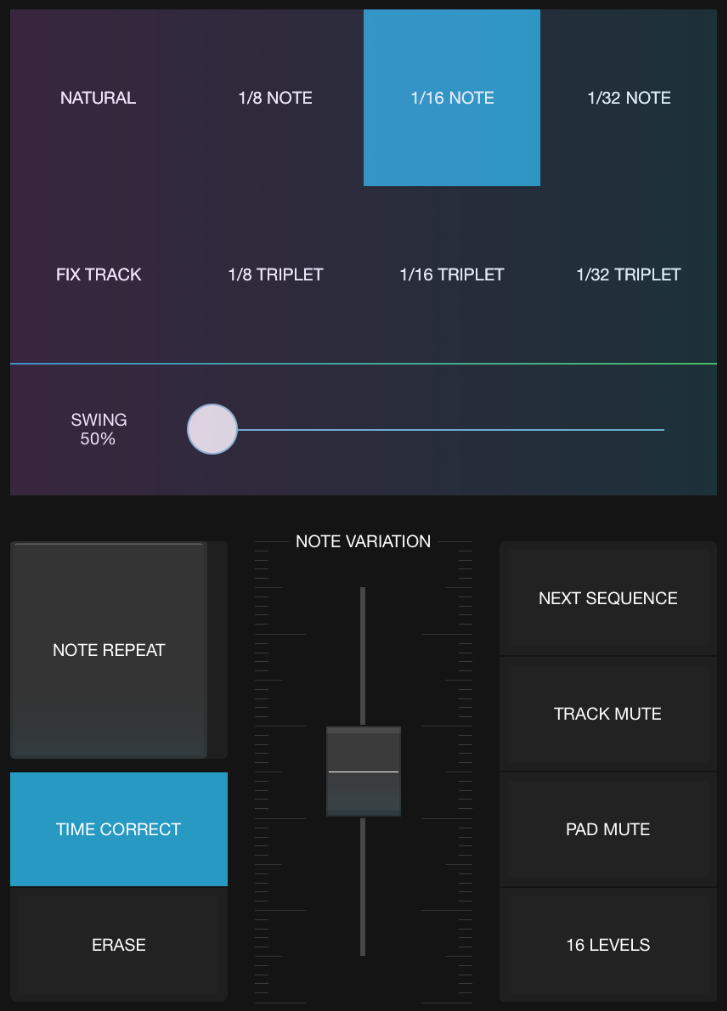
Note variation allows you to adjust note-time parameters of pads as you play them. You can shift Tune, Filter, Resonance, and Velocity (loudness). Experiment with other performance features like 3D Perform and Note Repeat.
Next Sequence
Next Sequence allows for on-the-fly Sequence cueing for real time performance and DJing of your Project.
All the Sequences are laid out in the Song Mode onto the 64 pads. When you enter Next Sequence mode, all the available Sequences appear on the pads. Tapping one will either select that Sequence as the current Sequence (if playback is stopped), or it will cue it to play after the current Sequence finishes (if playback is going).
Cued Sequences will flash and then start playing when the current Sequence completes. Queuing a Sequence in this mode is basically the same as choosing a new Sequence from the top menu.
See Song Mode to manage and arrange your Sequences
Track Mute
Tap to toggle Track Mute mode.
All the Tracks are laid out onto the 64 pads according to their Track number. When in Track Mute mode, tapping a pad will mute the given track in the current Sequence. The track will stay muted until you un-mute it by tapping it again in this mode, or toggling mute off in Mixer Mode. (The Mixer mute and the Track mute located here are the same)
If REC is on and you mute/unmute tracks, the events will be recorded for the current Sequence. See Erase to reset track mute automation.
16 Levels
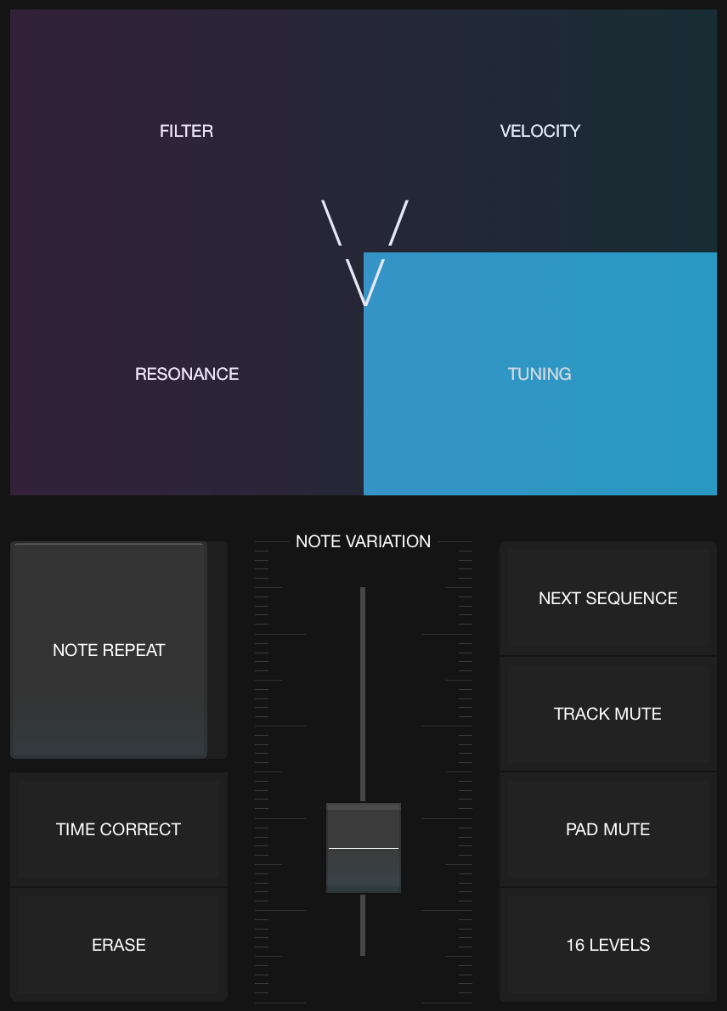
When enabled, 16 Levels causes all pads to play the sample of the last played pad, each with variations of the currently selected parameter. There are four parameters that can be adjusted with 16 Levels:
- Filter
- Velocity
- Length
- Tuning
In 16 Levels the default parameter values will sound on Pad 4, the bottom right pad, with the rows above increasingly applying the selected parameter. Use the variation slider to add additional changes to the parameter.
Pad Mute
Similar to Track Mute, but for individual Pads instead.