Recorder M2
Recorder M2 is the latest version of the Retronyms classic iPhone app Recorder. Use it to record any signal chain in your session, from one device to the full mix. For example, route the SPINBACK turntable into Recorder M2 to record scratching, and use that as a sample on GRIDLOK later. Or record RS3 synth sounds routed through effects for triggering on the GRIDLOK. You can also add it to your mixer and record a complete performance or song.
Route to Recorder M2
You must connect Recorder M2 to an input source to be able to record.
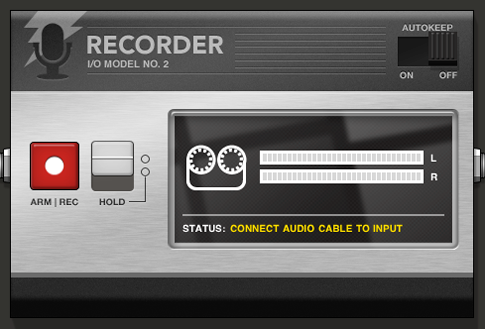
Recorder M2 records based on its position in your session’s signal chain. This means you can record only one specific device, or you can record a device and any effects that proceed its signal. You can also record an entire session by inserting Recorder M2 between your mixer and master output.
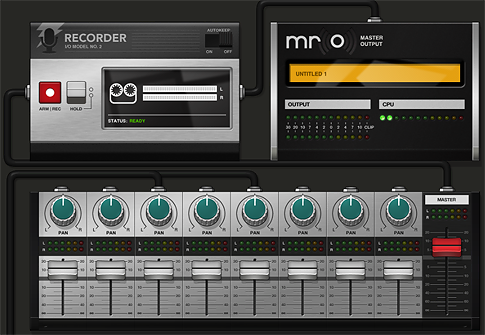
Record Audio
There are two ways to record audio with Recorder M2. By default the record button works as a press toggle. If you hold the ARM|REC button, Recorder M2 arms and waits for an input signal. If no sound is detected, Recorder M2 will not record. Release the button to disarm it. Recording starts when sound is detected and stops as soon as you release the button.
Use the HOLD switch to record without manually holding the button down. This is especially convenient for recording a full performance. Slide the HOLD switch down and tap the ARM|REC button. To stop recording when HOLD is enabled, just slide up the HOLD switch or tap the REC|ARM button again.
Save & Share Recordings
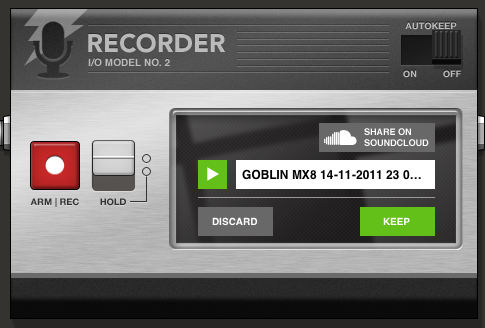
Recorder M2 defaults to asking you to approve the sound you’ve recorded. You can preview the recording then decide whether you’d like to keep or discard it. A recording’s default name is based on the input device and timestamp, but you can change this by tapping on the name field. All Recorder M2 recordings are accessed from the My Sounds directory when loading to another device.
You can also share your recording by posting to SoundCloud directly from this device. Tapping SHARE ON SOUNDCLOUD will launch a popover that walks through the steps to log in and post to SoundCloud.
Autokeep

Enable the Autokeep switch in the upper right of the device to rapidly record sounds by bypassing the preview and save steps. All auto-kept recordings are automatically named according to the input device and timestamp of the recording. Bypassing the preview screen means that you will not have the option of sharing to SoundCloud, so if you want to share your recordings, it’s best to leave Autokeep off.