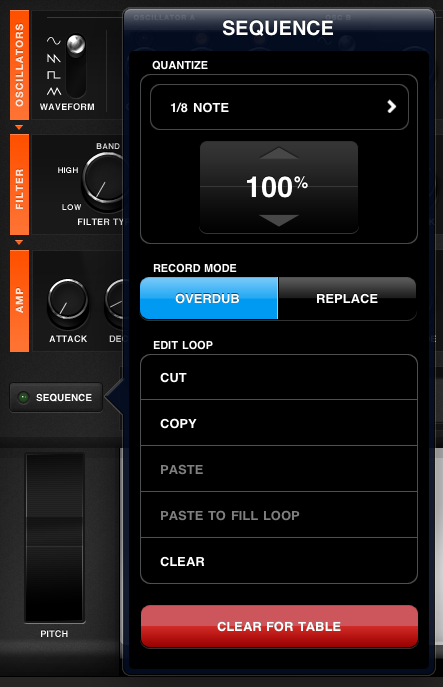RS4000
RS4000 is a robust subtractive synthesizer with completely customizable parameters. Its controls give you free reign over oscillators, filter, LFO and more; automate virtually all of these parameters to create widely variable sound in your session.

Several controls on RS4000 feature split parameters, with a centered knob equaling zero, far left a negative value and far right a positive value. Each knob includes an LED centered over the dial; an illuminated LED indicates a change to the parameter. Tap the LED to quickly reset a knob’s value to zero.
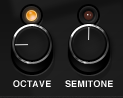
Load or save a patch
Tap the LOAD button on the preset LCD display to select a new patch. To preserve the current settings, hit the SAVE button and give the patch a unique name.
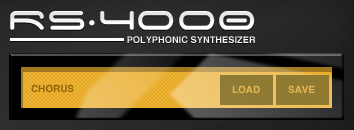
The keyboard
RS4000’s keyboard spans six octaves, with two octaves in view at any given time.

Scroll Mode
Enable the SCROLL button to the left of the keys to drag the keyboard and scroll the keys left or right and shift octaves. Disable SCROLL to fix the keys in their current position and play a glissando without risk of shifting the key positions.

Octave Selector
Shift the RS4000’s octave by tapping either the + or – button.
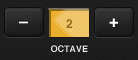
Pitch Wheel
The pitch wheel bends the pitch a full step above or below the currently playing note.
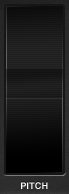
Oscillators
RS4000 includes two oscillators with adjustable parameters.
Waveform

There are four waveforms that can be applied to either oscillator: sine, sawtooth, square or triangle.
Oscillator A Controls
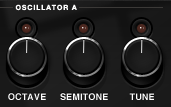
Oscillator A controls the octave, semitone and tuning parameters, which allow the oscillators to blend in different ways. Tap the LED above the dial to reset any of the controls specific to Oscillator A.
Octave
Oscillator A’s default setting is the same octave as Oscillator B (Oscillator B’s tuning is unchangeable). Turn the dial left or right to lower or raise the pitch in intervals of one octave.
Semitone
Semitone changes Oscillator A’s tone in intervals of one half step. Turning the dial up to the right slightly while holding down middle C changes the pitch of Oscillator A to C#, D, D# and so on depending on the amount of clockwise rotation. The greater the rotation, the more dramatic the semitone shift. Adjust the semitone seven half-steps up to play an open fifth with a single key.
Tune
The tuning dial detunes the Oscillator in microtonal cents. Turn the dial to the right or left to add a slight bend or dissonance to the signal.
Oscillator Interaction

There are four separate controls for oscillator interaction.
Phase
Phase affects the offset of one waveform to the other. Turning up the phase setting increases the shift of the two oscillators.
Phase Mod
Phase Mod affects the modulation of the oscillator phase shift. The higher the knob setting, the greater the degree of phase modulation.
Balance
Balance describes the ratio of one oscillator to the other. Setting the balance to the far left results in only hearing Oscillator A, while turning it to the far right isolates Oscillator B. To hear both oscillators equally, set Balance to the center.
Drive
Drive affects the intensity of the oscillator interaction. Turning up drive causes a more coarse or distorted sound.
Filter
Filter Type
RS4000 has five available filter types: low-pass, high-pass, band-pass, peak and notch. Settings for frequency (Freq), the width of the filter (Q) and the modulation envelope (Mod Env) have different effect on the sound depending on the filter type.

Freq
Freq controls the frequency cutoff of the filter. Lower the Freq setting by turning down the dial to change the amount of sound that’s permitted to pass through the filter. Turning the Freq down on a high-pass filter allows most, if not all, of the signal to pass through, while turning the Freq up on a low-pass filter does the same. Notch filters the sound by eliminating frequencies based on the Q width from the center of the waveform; the lower the Q, the less sound is filtered. Peak does the inverse of notch, allowing only frequencies to come through based on the Q width; a low, narrow Q means that most sound is filtered while only a small amount passes through.
Filter ADSR
ADSR filter controls affect all filters universally.
Attack
Attack controls the amount of time before the filter is applied to the signal; the shorter the attack, the more immediately the filter sounds.
Decay
Decay affects the amount of time before the filter reaches the Sustain setting.
Sustain
Sustain controls the amount of filter applied to the signal when held.
Release
Release affects the amount of time the filter remains applied to the signal after releasing the note(s). When Release is set to the maximum, the filter remains applied to the signal until it goes silent. When Release is set to the minimum, the filter instantly stops being applied, even if the sound itself continues to be heard based on the Amp release setting.
Amp
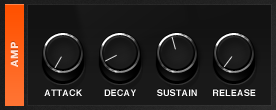
Amp’s traditional ADSR settings affect the signal beyond the oscillator and filter settings.
Attack
Attack increases the amount of time it takes for the signal to reach the Decay setting.
Decay
Decay affects the amount of time the signal takes to reach the Sustain level.
Sustain
Sustain refers to the amplitude at which the sound is held beyond the Attack and Decay settings. When Sustain is set to the maximum, the signal remains at full loudness until released.
Release
Release controls the amount of time it takes the signal to reach silence after releasing a note; a high release causes the sound to taper to silence more gradually.
Modulation
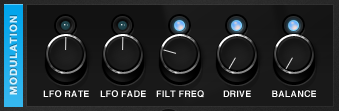
All modulation controls affect the mod touch ribbon that runs along the top of the keys. Each dial defaults to the center at 0 where modulation does not affect a particular parameter. Turning any setting to the left or right dictates the extent of which the parameter is modulated. The dial controls the maximum modulated effect (touching the ribbon on the far right). To quickly reset any parameter and cause it to not modulate, tap the LED above the dial to snap to 0.
LFO Rate
Changing the LFO Rate modulates that parameter relative to its setting under the LFO controls. Setting the LFO Rate to the middle under LFO controls, then changing the modulation setting additionally modulates the LFO rate, using the existing LFO rate as a baseline. Turning the LFO rate modulation control up to the right means that touching the ribbon to the right causes the LFO to sound at a much higher rate, and touching the ribbon on the far left causes it to slow down proportionally. Touching the ribbon in the center does not modulate the LFO rate beyond its setting already defined under LFO controls.
LFO Fade
Changing the LFO Fade setting causes the mod ribbon to increase or decrease the rate at which the LFO tapers off the signal; setting this higher means that touching to the right of center on the ribbon shortens the amount of time it takes to fade relative to the Fade setting under LFO controls.
Filt Freq
Changing the Filt Freq modulation setting affects the sound relative to the Freq setting under Filter.
Drive
Modulating drive affects the signal relative to the Drive parameter defined under Oscillator Interaction.
Balance
Changing the Balance setting under Modulation affects how much of each oscillator you hear depending where you touch the mod ribbon while playing notes. Set your Oscillator Interaction balance to centered and turn Balance modulation all the way up to enable crossfading completely from Oscillator A to B when dragging left to right on the touch ribbon.
Mod Touch Ribbon

The touch ribbon controls modulation. By default, the perimeter illumination indicates the current setting of the mod ribbon based on where you last touched it. Modulation begins at the center on the ribbon, with the far left resulting in negative modulation (inverting the dials’ parameters) and the far right resulting in maximum modulation. To reset the touch ribbon to the neutral, unmodulated position, tap the LED above the center of the ribbon.
Hold Switch
Switch on HOLD to lock the mod ribbon in place. When HOLD is on, you can freely move to any position on the mod ribbon, but when you release, it snaps back to the held position. Tapping the reset LED when HOLD is on holds the newly reset position instead of the previous one.
Low Frequency Oscillator
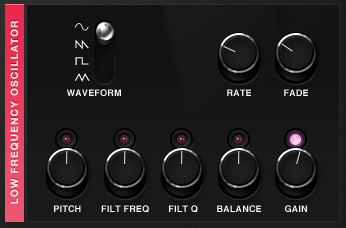
LFO is a secondary oscillator that modulates other parameters’ values without introducing a new signal. Adding LFO to any combination of parameters results in much broader variety and complexity in the sound.
LFO Waveform
Much like the main oscillators, LFO is based on one of four waveforms: sine, sawtooth, square and triangle.
LFO Rate
Turning up the LFO rate changes the speed of the waveform cycle.
LFO Fade
The Fade dial causes LFO to taper off; setting Fade to the far left (0) ensures that LFO remains applied continuously to the signal. The higher the Fade value, the more immediately the LFO effect will disappear from the signal.
LFO Pitch
Set pitch to the far left with a low LFO rate and a sine waveform to cause the signal to bend down in pitch and then back up, following the shape of the sinewave. The peak of the sinewave is the value set by the position of the knob; in this instance, the lowest pitch occurs at the waveform’s peak. Setting the pitch knob to the other far end causes the highest pitch to sound at the waveform’s peak.
Filt Freq
Changing the Filt Freq setting enables the LFO to further affect the Filter frequency cutoff.
Filt Q
Changing the Filt Q setting enables the LFO to additionally modulate the Filter Q setting.
Balance
Deviating from center causes the LFO to modulate the balance of Oscillator A and B relative to the setting under Oscillator Interaction.
Gain
The more extreme the gain setting, the more dramatic the volume change based on the waveform and rate. Turning gain to the far right causes the sound to get louder first, then dip to silence and back, whereas setting the gain to the far left causes the inverse effect, fading to silence first, then rising back up to a louder sound and back. The setting on either side is the same, but the direction affects how the gain relates to the waveform.
Sequence Settings
Quantize notes recorded on RS4000 to lock in time with the rest of your session based on the interval of your choice.