User Guide: Panhandler Auto-Pan Effect
Use Panhandler to create automated stereo effects in your tracks.
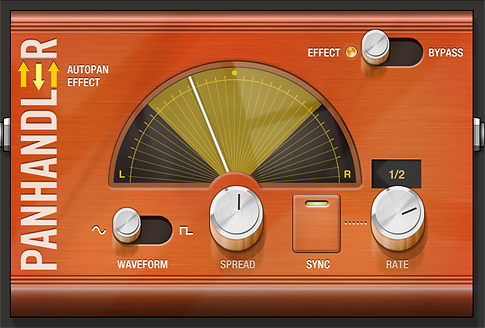
Effect/Bypass
Toggle this switch to enable or disable the effect.
Waveform: Sine or Square
The waveform you pick changes the sound of the effect and the movement of the needle. Selecting the sine waveform causes the needle to smoothly transition from side to side. Selecting the square waveform causes the needle to abruptly switch from left to right, without the transition through the auditory range.
Spread
The greater the spread the farther apart the panning will appear in the auditory range. Using the maximum amount of spread pans the audio completely to the left or right when the needle reaches the respective points. When the spread is set to zero, this effectively disables panning by eliminating the alternation between the left and right speakers.
Sync
Enabling this button allows the panning to act in sync with the tempo.
Rate
Adjusts the speed at which the needle transitions from side to side. If sync is selected the rate displays as note increments, otherwise the rate unit is seconds.