User Guide: T-Pain Effect
The T-Pain Effect automatically corrects the pitch of any input source based on the key and scale selection. It’s also possible to override the auto-correction by playing the keyboard.
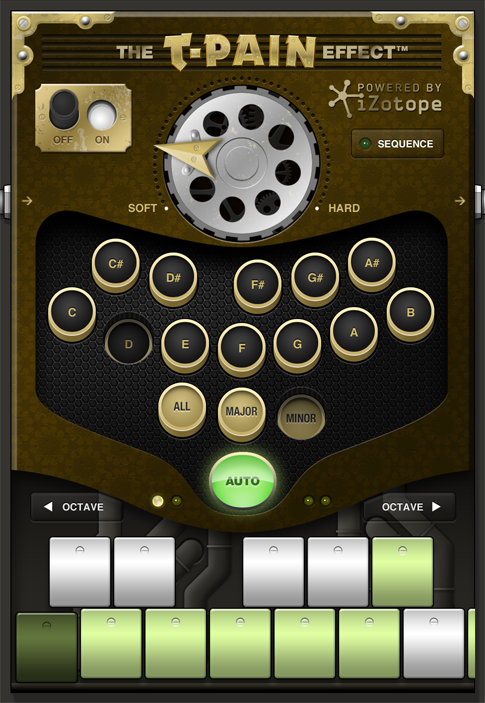
Hardness Wheel
Controls the amount of effect applied to the input source. Moving the wheel towards Soft adds less of an effect; moving the wheel towards Hard increases the applied effect.
Sequence Menu
Tap this button to set the quantization and access the Cut/Copy/Paste/Paste to Fill Loop/Clear/Clear for Table commands.
Key and Scale
Tap the desired button(s) to select the key and scale.
Auto-Correct
Tap the button to enable or disable the auto-correction effect. This feature is enabled by default.
Octave Control
Tap to increase or decrease the octave.
Keyboard
Displays the notes that are currently selected for auto-correction. Tap a note to manually override the settings and lock the pitch to that note. Enabled notes are highlighted green.
All features of the device are automateable.